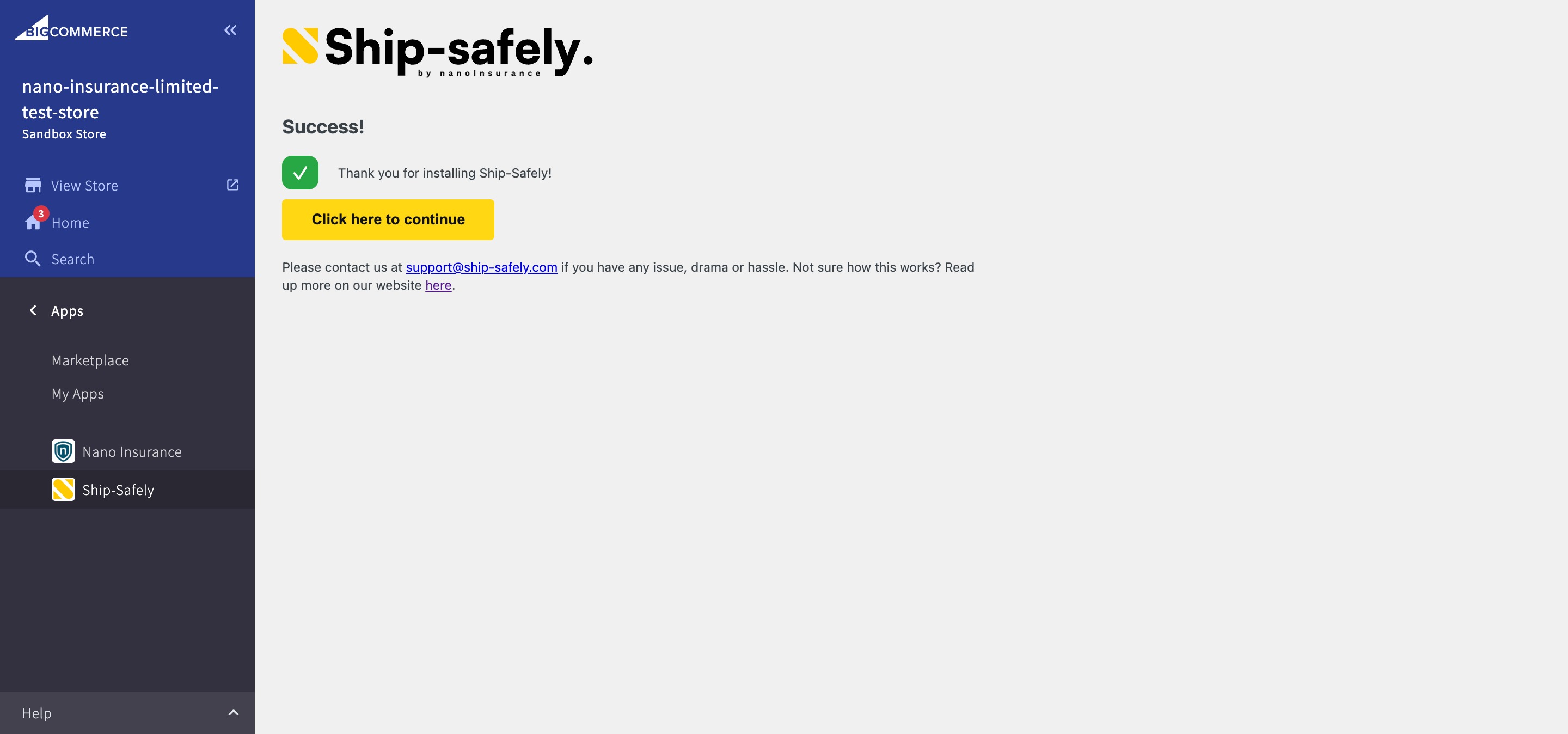
Install the app through the BigCommerce Dashboard, then when it is successful, click 'Click here to continue' button to be redirected to the 'load' page. Alternatively, navigate to apps on the dashboard and click on the Ship-Safely app icon.
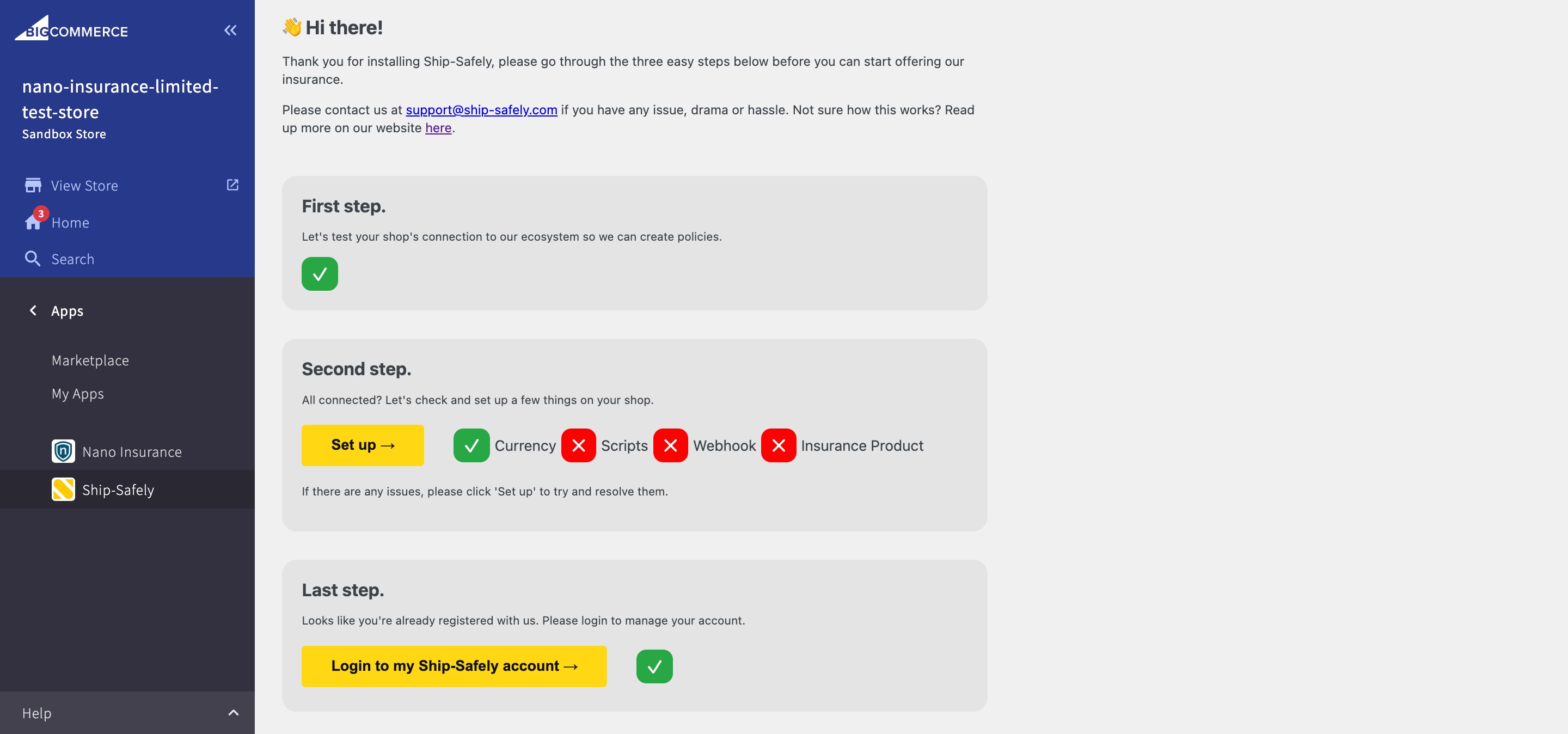
Step 1 - checks the token is valid. There is nothing you need to do unless there is a problem.
Step 2 - will check the store currency is valid and help setup the necessary scripts and add the insurance product to the store.
Initially, all 4 of these items will have a red cross next to it. Click 'Set up' to run the setup. Once this is successful, the frame will reload and you should have all green ticks (If any of the items are still red, click 'Set up' to run again).
Step 3 - will direct you to our sign up page to set up an account with the Ship-Safely platform.
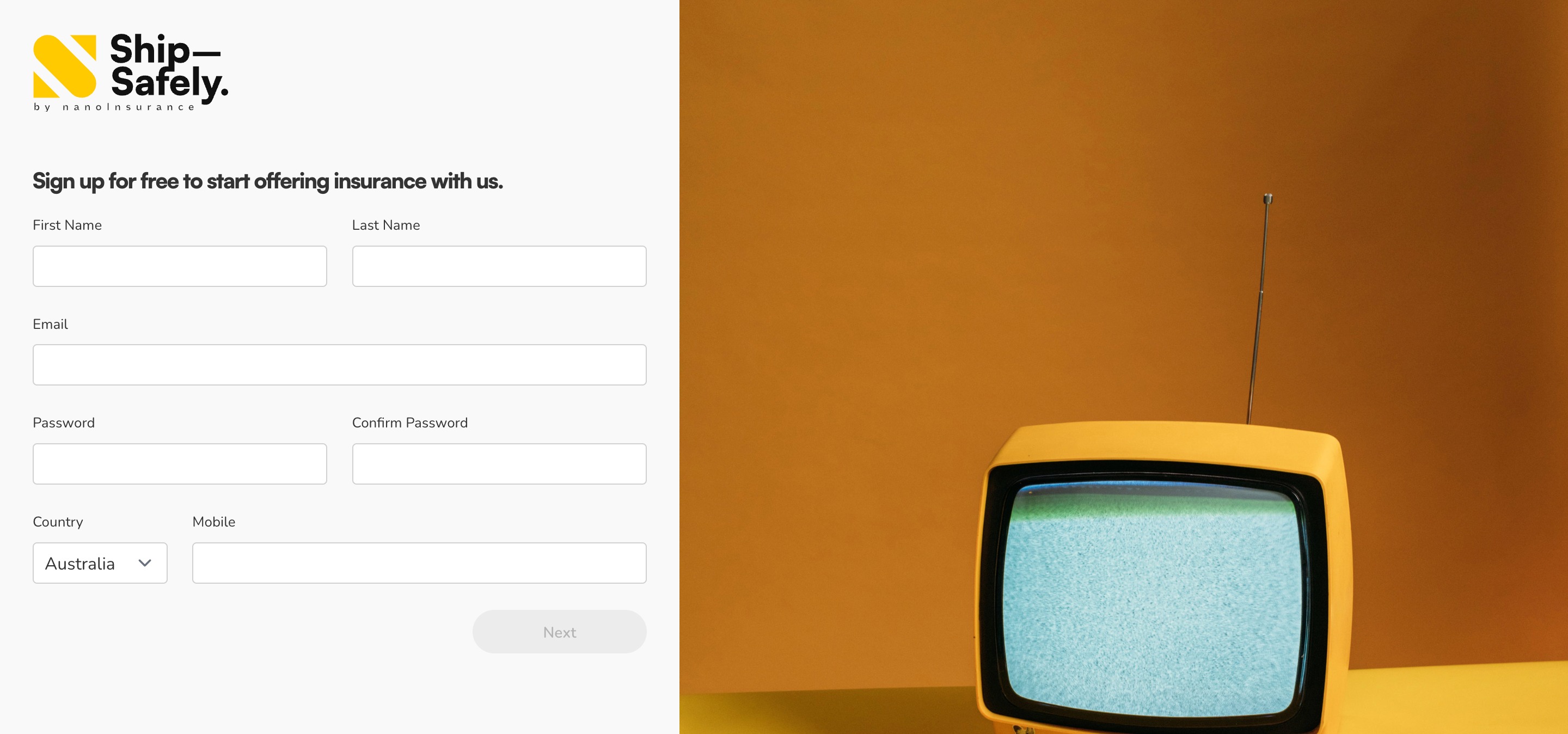
Complete the sign-up process and add a credit card, without the credit card, the plugin will not be activated.
We do not charge you for installing our app on your store. Once a customer accepts and pays you for the insurance policy, we will then charge your nominated credit card the amount of the insurance, less your agreed commission.
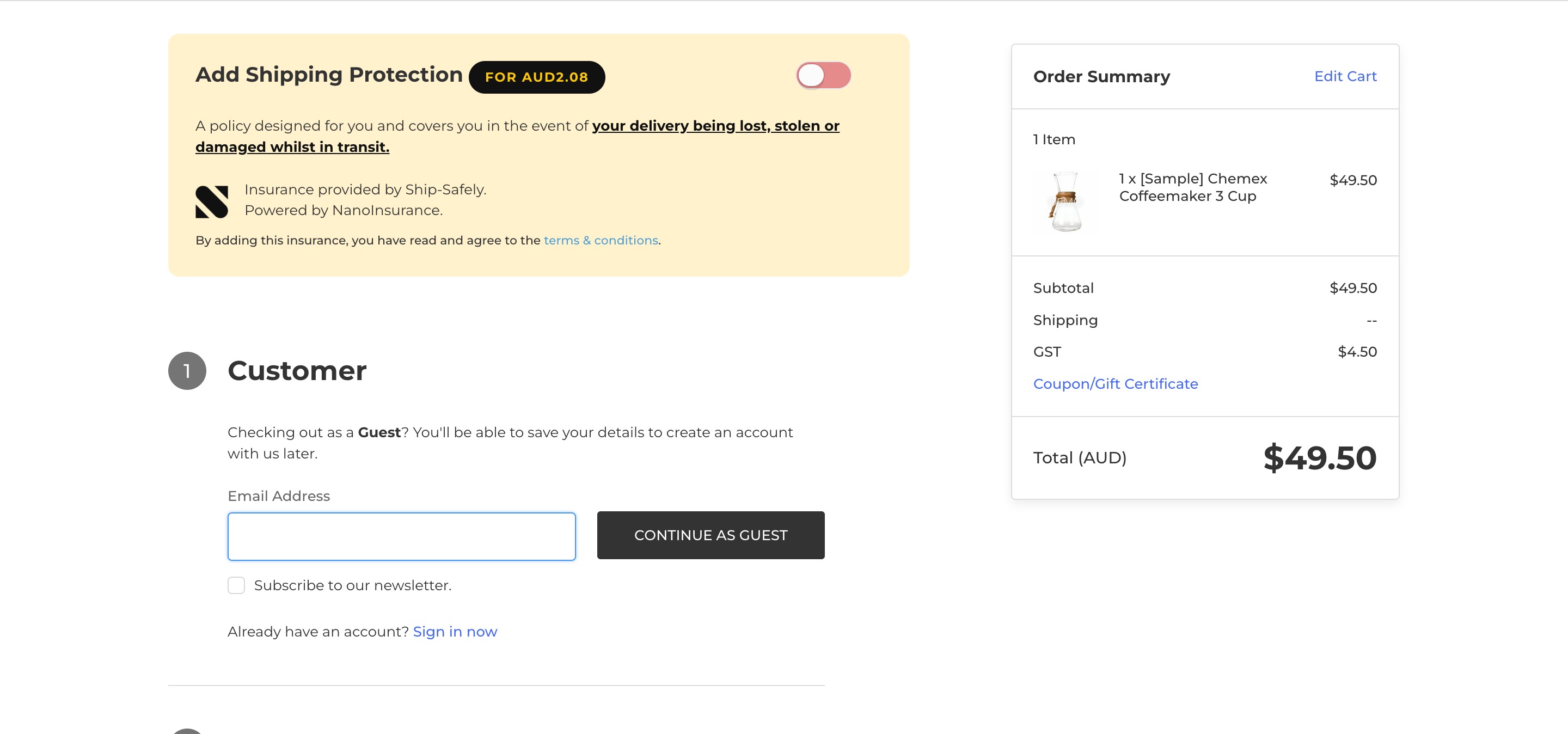
Go through the shop and proceed with the purchase as per usual. On the checkout page, add insurance by toggling on 'Add Shipping Protection'.
Once the transaction is completed, the end customer will receive a certificate of currency from us. We will chargeback the vendor's stored card for premium accrued as a batch process at a 12 hours interval.